Understanding Cron Expressions: The Key to Effective n8n Workflows
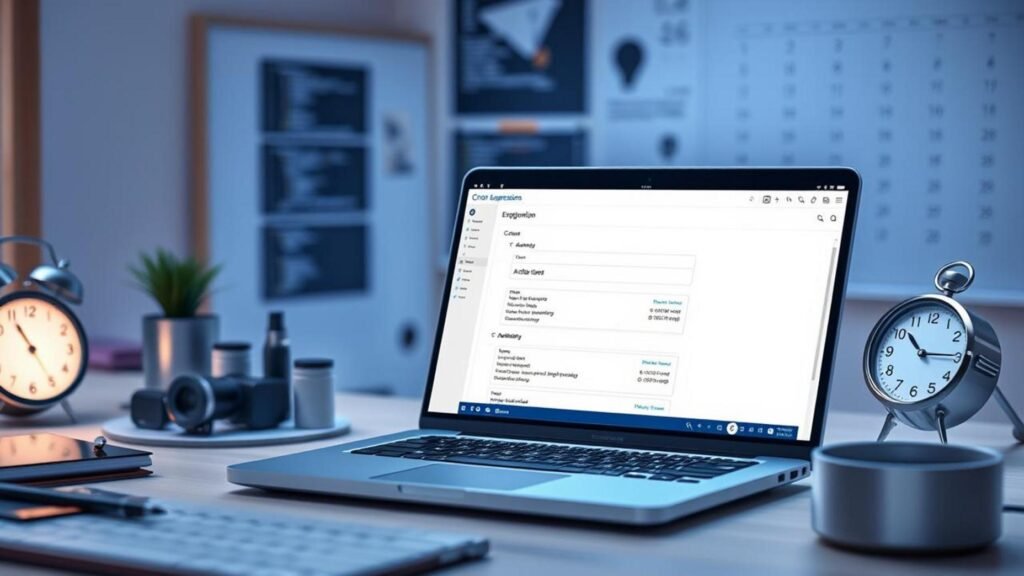
Cron expressions are a powerful tool in the realm of automation, especially within n8n workflows. By providing a simple yet flexible syntax for scheduling tasks, they enhance the efficiency of automation processes. Let’s dive into the fundamental components of cron expressions and how they can be employed to streamline your n8n automation.
What Are Cron Expressions?
A cron expression is a string consisting of five (or sometimes six) fields separated by spaces, each representing a different unit of time. These fields dictate when a scheduled job should run and can include minute, hour, day of the month, month, day of the week, and an optional year. For example, a basic cron expression might look like this: 0 12 * * *, which translates to “run at 12:00 PM every day.” Understanding this syntax is essential for effectively utilizing cron setup in your workflows.
Components of Cron Expressions
The five core components of a cron expression are as follows:
- Minute: (0-59) – The exact minute during the hour when the task will run.
- Hour: (0-23) – The hour of the day (in 24-hour format) when the task will execute.
- Day of the Month: (1-31) – The specific day of the month, allowing for more granular scheduling.
- Month: (1-12) – The month(s) during which the task should run.
- Day of the Week: (0-7) – Specify the day of the week, with both 0 and 7 representing Sunday.
These components can be combined to create a rich variety of scheduling scenarios, enabling users to automate tasks based on their specific needs.
Enhancing Automation with Cron Expressions in n8n
Implementing cron expressions within n8n workflows offers immense flexibility. For instance, imagine a scenario where you need to send out a report every Monday at 9 AM. The cron expression would be set to 0 9 * * 1. This simple line of configuration can significantly reduce manual effort and increase the reliability of your automated tasks.
By understanding and utilizing cron expressions, you can greatly enhance your automation capabilities within n8n. For further reading and practical examples on automating other tasks, check out our guides on creating AI quiz apps and social media post automation. Embrace the power of cron expressions to take full control of your automation journey.
Setting Up Your Cron Expression in n8n: A Step-by-Step Guide
Setting up cron expressions in n8n can transform your workflows by automating tasks at specific intervals. Whether you’re looking to schedule a job to fetch data, send notifications, or trigger any automated process, understanding cron expressions is essential for harnessing the full potential of n8n workflows. Here’s a comprehensive guide to help you get started.
What is a Cron Expression?
A cron expression is a string that represents a schedule for executing a particular task. It consists of five fields separated by spaces: minute, hour, day of month, month, and day of week. For example, a cron expression of 0 12 * * * would run a job every day at noon.
Step 1: Accessing the Cron Node
To set up a cron expression in n8n, start by accessing the cron node. This can be found in the left sidebar under **Nodes**. Drag and drop the cron node into your workflow editor.
Step 2: Configuring the Cron Node
Once you have added the cron node to your workflow, click on it to open its configuration settings. The primary setting here will be the **Cron Expression** field. Input your desired cron expression. For instance:
- To run a job every hour:
0 * * * * - To run a job every Monday at 8 AM:
0 8 * * 1
For more complex scheduling, you can check out resources that explain cron expressions in detail, such as CronTab Guru.
Step 3: Testing Your Cron Setup
After you have configured your cron expression, it’s crucial to test it to ensure your tasks are scheduled as intended. You can do this by activating the workflow and monitoring its execution in the n8n dashboard. Ensure that the actions linked to the cron node trigger as expected based on your provided schedule.
Additional Examples
Here are a few more examples of cron expressions you can use:
- Every 5 minutes:
*/5 * * * * - At midnight on the first day of every month:
0 0 1 * * - Every weekday at 9 AM:
0 9 * * 1-5
Understanding how to set your cron expression tailored to your specific needs is key for effective cron setup in n8n.
Conclusion
By mastering cron expressions, you can significantly enhance the automation capabilities of your n8n workflows. For more advanced setups and features, consider diving into the n8n documentation or exploring tutorials on related topics, allowing you to bring even more functionality to your automation projects.
Optimizing n8n Workflows with Advanced Cron Expressions
Understanding cron expressions is key to scheduling tasks effectively within n8n workflows. While basic cron syntax is often sufficient for straightforward scheduling, advanced options offer more precise control, allowing users to execute jobs at specific times and intervals. In this section, we’ll dive into the complexities of cron expressions, showing you how they can dramatically enhance your automation processes.
Understanding the Structure of Cron Expressions
A typical cron expression consists of five fields: minute, hour, day of month, month, and day of week. Each field can contain specific values, ranges, or even lists. For example, the expression:
0 12 * * 1-5indicates that a job should run at noon every weekday. This flexibility is where the real power lies, enabling you to configure tasks that fit your unique operational requirements.
Practical Examples for Optimizing n8n Workflows
Let’s look at some practical applications of advanced cron expressions within n8n:
-
- Custom Monthly Reports: To generate reports on the first Monday of every month at 10 AM, you can use:
0 10 1-7 * 1-
- Weekend Backups: If you need to back up your data every Saturday and Sunday at midnight, the following expression would work:
0 0 * * 6,7-
- Quarterly Tasks: Tasks that only need to run once every three months can utilize the following to schedule for January, April, July, and October:
0 0 1 1,4,7,10These examples illustrate just a glimpse of what you can achieve with advanced cron setup. By masterfully structuring your cron expressions, you can tremendously boost the efficiency of your n8n workflows.
Testing and Adjusting Cron Schedules
It’s essential to test your cron expressions to ensure they work as intended. Tools like crontab.guru can help you verify whether your syntax is correct and display when the next occurrences will be. Adjusting the expressions based on your observations can further optimize your automated processes.
Embrace the complexity of cron expressions to harness their power within n8n. With tailored scheduling, you’ll ensure that your workflows run smoothly and efficiently, meeting your needs perfectly.
Troubleshooting Your Cron Setup in n8n: Tips and Best Practices
Working with cron expressions in n8n can sometimes lead to confusion and unexpected behavior. Here are some common issues you might encounter along with effective solutions to help you troubleshoot your cron setup.
Common Issues and Solutions
- Incorrect Cron Syntax: One of the most frequent issues stems from crafting the cron expression itself. Ensure your syntax adheres to the standard five-field format: minute, hour, day of the month, month, day of the week. For example, a cron expression of
0 12 * * *will trigger a workflow every day at noon. You can use online cron expression validators to verify your syntax. - Time Zone Discrepancies: It’s crucial to understand that n8n runs in the server’s local timezone. If your workflows are not executing at the expected times, check your server’s timezone settings. To avoid confusion, explicitly define the timezone in your cron expression.
- Workflow Validation Issues: Always ensure that your workflows are active and correctly set up. A common mistake is creating a cron job that does not point to an active workflow. Double-check that your cron node is connected, and the workflow status is set to ‘active.’
- Missing Execution History: If your cron job is not creating any execution history, it often indicates that the expression hasn’t triggered any runs yet. You can test this by temporarily adjusting your cron expression to a more frequent interval, like
* * * * *, to see if the workflow executes successfully. - Debugging Logs: Utilize n8n’s built-in execution logs to troubleshoot any issues. These logs provide insight into what was executed and any potential errors encountered during the run. If you face persistent issues, consider using the n8n community forums to share your cron expression and workflow details for more tailored assistance.
Continued Learning and Resources
For further mastery in handling cron expressions in n8n, you might find these resources helpful:
- Explore more about automation and workflow management in our step-by-step guides.
- Check our article on n8n versus Zapier to see different approaches to workflow automation.
By carefully checking these points and utilizing available resources, you’ll be better equipped to effectively troubleshoot your n8n workflows and ensure smooth operation with cron setups.


