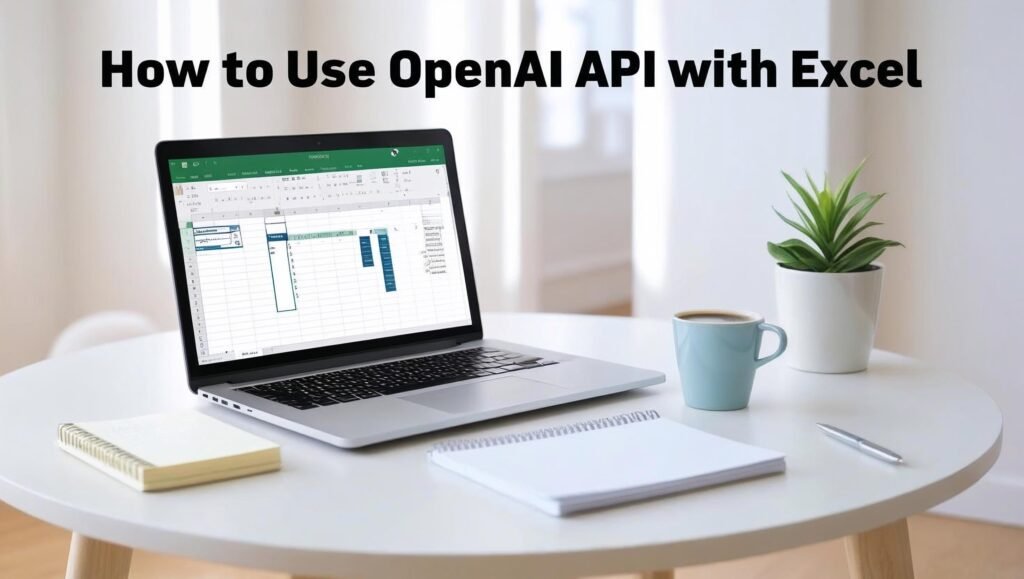Understanding OpenAI API: A Gateway to Excel Automation
The OpenAI API facilitates powerful functionalities that can significantly enhance spreadsheet capabilities through Excel automation. By leveraging the advanced natural language processing and machine learning capabilities of OpenAI’s models, users can automate repetitive tasks, analyze complex datasets, and generate insights, all directly within their Excel environment.
### Benefits of Integrating OpenAI with Spreadsheets
One of the most prominent advantages of utilizing OpenAI with spreadsheets is the ability to turn unstructured data into structured insights. For instance, you can use OpenAI’s language models to generate summaries, create reports, or even draft emails based on the content in your Excel sheets. This integration can dramatically streamline workflow and boost productivity, allowing users to focus on strategic tasks rather than mundane data entry.
Moreover, OpenAI can help improve data accuracy and reduce human error in data handling. By implementing AI-driven functions in Excel, users can automatically validate entries, perform sentiment analysis, or even forecast trends, thereby making more informed decisions1.
### Practical Applications in Excel Automation
In practice, using OpenAI API within Excel might involve creating custom formulas that call the API to analyze or process data. Users can set up scripts to automate tasks like data cleaning, generating complex calculations based on natural language instructions, or extracting key insights synthesized from large datasets.
With the ability to interact with Excel on various levels, OpenAI’s integration broadens the horizon for data management and utilization. For an in-depth understanding of how to harness AI tools like ChatGPT in enhancing productivity, check out our article on ChatGPT and Google Sheets.
As we continue exploring more about Excel automation and the functionalities of integrating OpenAI, it becomes clear that this union is a game-changer for enhancing data workflows, making the tools in spreadsheets far more robust and intuitive2.
Setting Up Your Environment for OpenAI with Excel
To harness the power of OpenAI within your Excel spreadsheets, it’s crucial to set up your environment correctly. This involves several key tools and libraries, along with obtaining your OpenAI API keys.
Required Tools and Libraries
To begin with, you will need to ensure that the following tools are installed on your system:
1. **Excel:** Make sure you are using a version of Excel that supports the integration features you plan to use. Excel 2016 or later is recommended for optimal compatibility with APIs.
2. **Visual Basic for Applications (VBA):** This built-in programming language in Excel allows you to write scripts that can interact with APIs like OpenAI’s. Familiarity with VBA is beneficial for customizing your automation workflows.
3. **Internet Access:** As the OpenAI API operates over the internet, a stable connection is essential for sending and receiving data.
4. **Python (Optional):** For users familiar with Python, leveraging tools like `openpyxl` in conjunction with the OpenAI API can enhance your Excel automation capabilities. If you’re looking for more sophisticated integrations, consider also using libraries such as `pandas` for data manipulation and analysis3.
Obtaining OpenAI API Keys
To connect Excel with the OpenAI API, you will first need to obtain your API keys. Follow these steps:
1. **Create an OpenAI Account:** Sign up on the [OpenAI website](https://www.openai.com/) and log in to your account.
2. **Navigate to the API Section:** Once logged in, find the API section from your account dashboard. This can usually be found under your account settings or on the main dashboard.
3. **Generate API Keys:** Look for the option to create a new API key. Follow the prompts to generate your key securely. Be sure to store the key safely, as it will be needed for your VBA scripts or Python programs.
4. **Review Documentation:** Familiarize yourself with the API documentation provided by OpenAI. Understanding the endpoints and data formats will help you make effective calls to the API. You can access the official documentation here to get detailed information4.
Integrating OpenAI with Excel
Once your environment is set up and you have your API keys, you can proceed with integrating OpenAI into your Excel worksheets. Utilizing VBA, you can create functions that call OpenAI’s endpoints to enrich your data analysis or automate complex tasks directly from your spreadsheets. By combining Excel automation with OpenAI’s capabilities, you can drastically improve your workflow efficiency and unleash new potentials in data handling.
For further guidance on integrating APIs into spreadsheets, check out our article on how to use ChatGPT with Google Sheets, which shares insights on similar integrations that showcase the flexibility and power of Excel when paired with advanced AI technologies5.
Building Your First Excel Automation Script Using OpenAI
With the capabilities of the OpenAI API, automating data analysis in Excel has never been more accessible. This section provides a practical example that demonstrates how to integrate OpenAI with spreadsheets, making repetitive tasks easier and more efficient.
Setting Up Your Environment
Before diving into the automation script, ensure you have the following prerequisites:
- OpenAI API Key: Sign up and obtain an API key from the OpenAI website.
- Excel: Ensure you have access to Microsoft Excel. This guide assumes you’re familiar with basic Excel functions.
- Power Query: For Excel automation, you can use Power Query to make API calls directly from spreadsheets.
Writing Your First Script
Here’s a simplified example of how to use OpenAI for analyzing data pulled into Excel. We will create a script to summarize data from a list of customer feedback.
let
Source = Excel.CurrentWorkbook(){[Name="CustomerFeedback"]}[Content],
FeedbackList = Source[Feedback],
APIResponse = List.Transform(FeedbackList, each
Json.Document(Web.Contents("https://api.openai.com/v1/chat/completions",
[
Headers = [#"Authorization"="Bearer YOUR_API_KEY", #"Content-Type"="application/json"],
Content = Text.ToBinary("{""model"":""gpt-3.5-turbo"",""messages"":[{""role"":""user"",""content"":""Summarize the following feedback: " & _ & """"}]}")
]))
)
in
APIResponse
In this script:
- We pull data from an Excel table named CustomerFeedback.
- For each feedback entry, we make a call to the OpenAI API, asking it to summarize the text.
- The summarizations are returned as a list.
Executing the Script
To run your script, follow these steps:
- Open Excel, go to the Data tab, and select Get Data > From Other Sources > Blank Query.
- In the Power Query Editor, select Advanced Editor and paste your script.
- Make sure to replace
YOUR_API_KEYwith your actual OpenAI API key. - Click Close & Load to execute the script and retrieve summaries directly into your Excel sheet.
Further Enhancements
This basic script is just the beginning. You can enhance it by implementing error handling, filtering responses, or even creating dashboards based on the summarized data. For detailed discussions on advanced functionalities, consider checking out our other posts on automating with GPT-3.5 or combining ChatGPT with Google Sheets.
By utilizing OpenAI with spreadsheets, your Excel automation capabilities expand significantly, allowing you to analyze data smarter and faster6.
Enhancing Your Spreadsheets: Advanced Use Cases for OpenAI API
When harnessing the power of the OpenAI API within Excel, the possibilities for Excel automation expand significantly. Businesses and individuals alike can tap into predictive analytics, transforming raw data into actionable insights that drive smart decision-making.
### Predictive Analytics
One of the most compelling applications of OpenAI in Excel is predictive analytics. By integrating the API, you can build sophisticated models that analyze historical data to predict future trends. For instance, retailers can forecast sales based on past performance, seasonality, and marketing efforts. This requires creating a connection to the OpenAI API, sending your historical dataset, and using the generated predictions to inform inventory management and marketing strategies. Such advancements not only enhance accuracy but also save valuable time that can be dedicated to other strategic initiatives. Learn more about creating predictive models in your spreadsheets in our detailed guide [Source: Digihetu].
### Data Visualization
Another innovative use case for OpenAI in Excel is automated data visualization. With the OpenAI API, you can generate custom visualizations based on the insights extracted from your data. For instance, if your data trends indicate a growth pattern, the API can suggest the most effective charts to present that information dynamically. This not only saves time but also ensures that your data stories are told vividly and efficiently. You can follow step-by-step instructions on implementing this in Excel in our automation tutorial [Source: Digihetu].
### Sample Projects
To truly grasp the power of OpenAI with spreadsheets, consider engaging in sample projects. Examples include:
– **Automated Reporting:** Use Excel coupled with the OpenAI API to generate reports based on your Excel data sets. You can schedule these reports, making it easy to keep stakeholders updated without manual effort.
– **Smart Expense Tracking:** Develop a spreadsheet that utilizes OpenAI to categorize expenses more accurately and suggest budgeting strategies based on analysis.
– **Interactive Decision Models:** Integrate OpenAI to create interactive models where users can input various scenarios and receive instant analytics, facilitating quicker decision-making.
Integrating OpenAI with Excel opens up a world of advanced functionalities that can transform how data is analyzed and visualized. By applying techniques such as predictive analytics and automated data visualization, you can maximize productivity while enhancing the insights derived from your datasets. For further insights into AI capabilities, check our article on how [Source: Digihetu] can help you leverage these technologies effectively7.
Troubleshooting Common Issues When Using OpenAI with Spreadsheets
When integrating OpenAI with Excel for automation, users may encounter several common issues that can hinder their workflow. Understanding these pitfalls, as well as their solutions, is crucial for enhancing performance and ensuring accuracy in your Excel automation.
1. API Rate Limits
One of the most frequent problems arises from hitting the API rate limits imposed by OpenAI. If your requests exceed the allowed number within a specified timeframe, the API will respond with an error. To mitigate this issue, ensure that your calls to the API are appropriately timed. Implementing exponential backoff strategies can help you handle these rate limits more gracefully.
For more details on API rate limits, you can refer to the official OpenAI API documentation.
2. Incorrect API Key
Another common issue is using an incorrect or expired API key. This can lead to authentication errors when you attempt to access the OpenAI services. Always double-check that you are using the correct API key and that it is active. If you suspect your key could be compromised, consider regenerating it in the OpenAI dashboard8.
3. Data Formatting Issues
Data formatting in Excel can significantly affect the input and output of your AI functionality. If the data is not formatted correctly (for example, numbers treated as text), the OpenAI API might return unexpected results. Ensure that your spreadsheet data types are consistent and correctly formatted before sending them to the API. Establishing input validation rules within your spreadsheet can further reduce errors9.
4. Error Handling
Implement comprehensive error handling in your Excel formulas or automation scripts. This practice can catch errors returned from the OpenAI API and provide meaningful feedback in your spreadsheet. Using Excel’s built-in error-checking features, such as `IFERROR`, will allow you to manage exceptions effectively and ensure your automation runs smoothly.
For those looking to integrate error handling with spreadsheets and automation, consider exploring this guide on AI tools for solopreneurs.
5. Performance Optimization
If your integration feels sluggish, particularly with larger datasets, it might be worthwhile to optimize your API calls. Batch processing your requests rather than sending them one at a time can significantly enhance performance. Additionally, consider using asynchronous calls to avoid blocking other operations in your Excel sheet.
By recognizing and addressing these common issues, you can enhance your experience when using OpenAI with spreadsheets. Through careful management of API limits, data formats, and error handling, you will maximize the effectiveness of your Excel automation efforts. For more advanced strategies, check out guides on ChatGPT and Google Sheets, where you can find broader applications of AI in your document workflows10.
Sources
- Digihetu – AI Tools for Solopreneurs: Top 5 Apps to Boost Success
- Digihetu – How to Use ChatGPT with Google Sheets
- Digihetu – GPT-3.5 Turbo: The Ultimate Guide to Writing Comparison SEO Tips
- Digihetu – Zapier Automation: Social Media Posts Tutorial
- Digihetu – Unlocking the Power of Artificial Intelligence
- OpenAI – API Reference
- OpenAI – Rate Limits