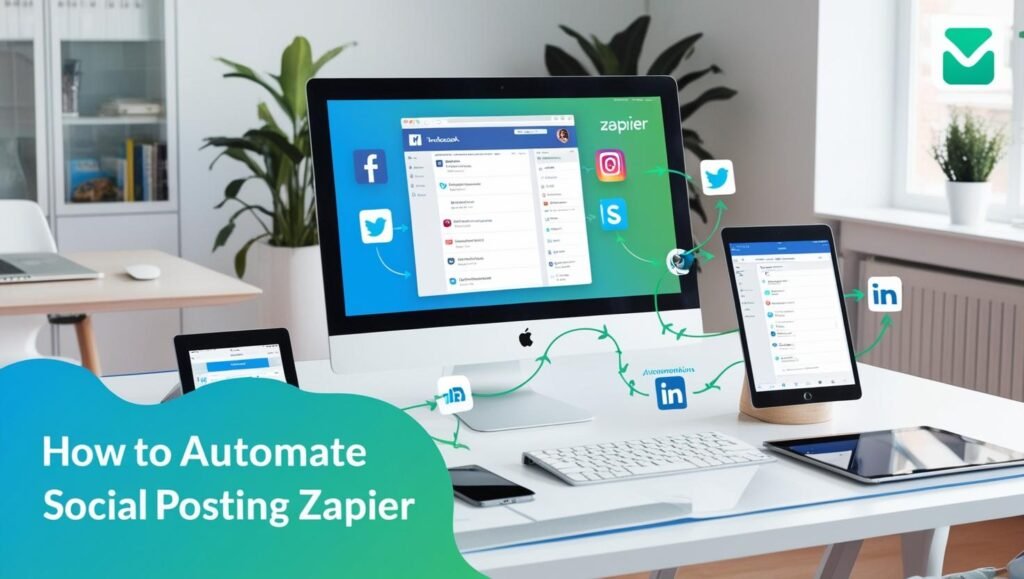Understanding the Basics of Zapier Automation for Social Media
Zapier is a leading automation tool that connects your favorite social media platforms with various applications, facilitating seamless workflows and simplifying repetitive tasks. As social media continues to play a pivotal role in digital marketing, utilizing Zapier automation can greatly enhance your social media strategy.
Why Zapier automation is Essential for Social Media Tools
The significance of Zapier in the realm of social media tools lies in its ability to automate processes that would otherwise require manual effort, saving you time and increasing your productivity. With thousands of integrations available, Zapier enables users to automate everything from content sharing to analytics tracking, making it a versatile solution for marketers and businesses.
Key Features of Zapier Automation
Some standout features that establish Zapier as a powerful platform for automation include:
- Inter-app Connectivity: With Zapier, you can link multiple applications and create workflows that trigger actions across them. For instance, you can automatically post new blog content to your social media accounts or share important updates directly.
- User-Friendly Interface: No coding skills are necessary. Zapier’s intuitive interface allows you to create “Zaps” (automated workflows) with ease, making it accessible for users of all skill levels.
- Customizable Workflows: Tailor your automation processes based on specific business needs. Zapier automation offers customization options that allow you to define triggers and conditions for your workflows.
- Real-time Data Sync: Ensure that your social media channels are always updated with the latest information. Zapier syncs data in real time, so your followers receive timely updates.
By harnessing these features, businesses can implement effective strategies for content marketing and audience engagement. If you’re looking to explore additional tools and options for automation, check out our guide on N8N vs. Zapier: No-Code Automation, which provides insights into other platforms worth considering.
Setting Up Your Zapier Account: A Step-by-Step Guide
To get started with automating your social media posts using Zapier automation, the first step is to set up your Zapier account. Follow this simple guide to create your account, navigate the dashboard, and connect your social media accounts.
Create Your Zapier Account
Visit the Zapier website to begin the sign-up process. You can create an account using your email address or sign in with Google or Facebook for a quicker registration. After choosing your preferred method, follow the prompts to confirm your email and set a secure password.
Navigate the Dashboard
Once logged in, you will be directed to your Zapier dashboard. This is your central hub for all automation functions. Familiarize yourself with the key areas:
- Zap Library: Shows your previously created Zaps and templates.
- My Apps: A section where you can manage connected apps.
- Create Zap: The button you’ll use to start configuring your automations.
For a comprehensive understanding of the dashboard features, check out this helpful article on Zapier’s help center.
Connect Your Social Media Accounts
To automate social media posts effectively, you’ll need to connect your social media accounts to Zapier:
- In the dashboard, click on “My Apps.”
- Choose the social media platforms you wish to connect (e.g., Facebook, Twitter, Instagram), and click “Connect.”
- Follow the on-screen prompts to log in to each platform and authorize Zapier to access your accounts.
Once connected, you can begin creating Zaps that link these social media tools with other applications, enhancing your efficiency and productivity.
For more insights on enhancing your productivity using automation tools, explore our article on AI tools for task management.
With your Zapier account set up and social media platforms connected, you’re now ready to dive into creating your first automation!
Creating Your First Zap: Automating Social Posts with Ease
Creating your first Zap is a straightforward process that can significantly streamline your social media efforts. Here’s a step-by-step guide to get you started with Zapier automation, specifically tailored for social media tools.
Step 1: Sign Up and Log In
If you haven’t already, start by signing up for a free account at Zapier. Once registered, log in to access your dashboard.
Step 2: Click on “Make a Zap”
From your Zapier dashboard, the first step in your automation journey is to click on the “Make a Zap” button. This will take you into the Zap creation interface where you’ll set everything up.
Step 3: Choose Your Trigger App
You’ll need to select the app that will initiate your Zap. For instance, you might choose a social media platform such as Twitter or Facebook. Click on the search bar, type in your chosen app, and select it. After that, select the specific trigger event. For social posts, common triggers include options like “New Post” or “New Tweet.”
Step 4: Connect Your Social Media Account
Next, Zapier will prompt you to connect your social media account. Authenticate your account by following the on-screen instructions. This step is crucial as it allows Zapier to pull information from your selected platform.
Step 5: Set Up the Trigger
Configuration is key. Fill out the necessary details pertaining to your trigger. For example, if you chose Twitter, you might specify the hashtag you want to trigger a post. Once complete, click “Test Trigger” to ensure everything is set up correctly.
Step 6: Choose Your Action App
Now it’s time to select the action app where your automated posts will be sent. If you’re posting to Instagram, you’ll choose Instagram and then select the action event, like “Create Photo Post.”
Step 7: Connect the Action App
Similar to the trigger, you’ll need to connect the action app, ensuring that Zapier has the necessary permissions to post on your behalf.
Step 8: Configure Your Action
This is where you’ll decide what exactly your Zap will do. You might customize the text or any other elements of the post. For example, you can choose to include a link to your blog or an image.
Step 9: Test Your Zap
Before making your Zap live, it’s crucial to test it. Zapier provides an option to run a test to ensure that the data is flowing correctly from your trigger to your action.
Step 10: Name and Turn On Your Zap
Once you’re satisfied with the setup and tests, give your Zap a meaningful name that reflects its purpose. Finally, toggle the switch to turn it on. Congratulations! You have successfully automated your social posts using Zapier.
By following these steps, you can leverage Zapier automation to enhance your social media management. This tool can save you time and ensure a consistent online presence, allowing you to focus on creating quality content instead of posting individually on each platform. For further tips on optimizing your productivity with automation tools, check out our productivity hacks.
Advanced Zapier Automation Techniques for Social Media Management
For those already familiar with the basics of Zapier automation, diving into advanced techniques can significantly enhance your social media management. By leveraging filters and paths within your Zaps, you can create tailored workflows that respond dynamically to different scenarios, providing a more customized approach to social media posting.
Utilizing Filters to Enhance Content Targeting
Filters in Zapier automation allow you to set specific criteria that must be met before an action is executed. This feature is particularly useful for social media managers who wish to maintain high relevance in their posts. For instance, you can filter content based on keywords or engagement metrics. By setting up a filter to only post when a content piece includes specific hashtags or reaches a certain engagement threshold, you ensure that your audience receives posts that resonate with their interests. This not only boosts engagement but also refines your brand’s voice across platforms.
Implementing Paths for Multi-Channel Posting
Another powerful feature is the Paths option, which allows you to create multiple conditional routes based on different criteria. Imagine wanting to post content to Facebook, Instagram, and LinkedIn but with slight variations tailored to each platform’s best practices. With Paths, you can configure a single Zap to handle these disparities seamlessly. For instance, a path can send a post to Facebook with a longer text format while providing a more image-centric post for Instagram. This flexibility ensures that each social media channel is optimized effectively, maximizing your overall reach and impact.
Integrating Multiple Tools for a Comprehensive Strategy
Zapier automation excels in its ability to integrate various social media tools within a single automation workflow. By combining tools like Buffer, Hootsuite, or even analytics software, you can streamline your entire social media strategy. For example, you can set up a Zap that takes new blog posts and automatically schedules them for sharing across multiple platforms while simultaneously tracking engagement through your preferred analytics tool. This holistic approach not only saves time but also creates a more cohesive and data-driven strategy for your social media efforts.
To learn more about enhancing your social media automation, check out our guide on N8N versus Zapier for insights into alternative automation tools that may complement your efforts.
Testing and Troubleshooting Your Zapier Automation Workflows
Testing your Zapier automation workflows is crucial for ensuring optimal performance. Even minor errors can disrupt the seamless posting of content on your social media platforms. Here are some effective strategies to test and troubleshoot your Zaps.
Checking the Trigger and Action
Start by verifying that your trigger is correctly configured. This means ensuring that the app sends information to Zapier as expected. To test this, use the “Test Trigger” function within Zapier. If the trigger works, make sure the corresponding action is set up properly. You can also use the “Test Action” option to confirm that the intended action executes as planned.
Utilizing Zap History
Zapier provides a Zap History feature, where you can view the performance of your automations. This history logs every time your Zap runs which can help highlight any failures. If a Zap fails, it will show the error message and the specific step that caused the failure. Familiarizing yourself with this tool can dramatically ease the troubleshooting process. If you’re encountering issues, check out resources like Zapier Blog.
Common Issues and Troubleshooting
Some common issues you might run into when automating posts include formatting errors, connection issues, and app-specific constraints. Here are some solutions:
- Formatting Errors: Ensure that the content you’re posting meets the specific requirements of the social media platform. For example, character limits or required fields must be adhered to, or else the post might not go through.
- Connection Issues: If a particular service (like Twitter or Facebook) is down, it could hinder your automation. Always check the status of the app you’re trying to connect with on sites like DownDetector.
- App-Specific Limits: Applications might have their own rate limits. For instance, a platform may restrict how many posts you can make in a certain timeframe, causing Zaps to fail. Review the API documentation of the specific app for these limitations.
Should you need more advanced troubleshooting, you can explore community forums or consult Zapier’s extensive resource library in Zapier automation UI. Leveraging these strategies helps streamline your social media tasks effectively and allows for uninterrupted engagement with your audience.
For additional insights on automation tools, you may also want to explore articles on automation comparisons such as Zapier vs. n8n and other productivity hacks available in our productivity guide.
Sources
- Digihetu – 10 Best Free Automation Tools That Will Transform Your Workflow
- Digihetu – N8N vs. Zapier: No-Code Automation
- Digihetu – Productivity Hacks: 7 AI Tools to Supercharge Your Task Management
- Digihetu – Automate Your Instagram Posts: A Step-by-Step Guide Using n8n
- Zapier
- Zapier Blog – Understanding Zap History
- Zapier Help Center – Code Webhooks Using Zapier
- DownDetector